Managing Jobs Made Easy with CompanyCam

Written by Micki Parks, Content Strategist at CompanyCam.
Use CompanyCam tags to organize your job site photos and save yourself lots of time.
Using tags will organize your work photos and save you time.
Being a contractor usually means you’re a multitasking pro. But it can be tricky keeping track of your clients, current policies, and your projects. Every job has a lot of moving parts, so it is no surprise it can be difficult to do something as simple as staying up to date with every project or remembering which photos went with which roof.
We come with good news! CompanyCam does that for you. If you are hoping to get your photos automatically sorted, stored, and synced while staying organized, the CompanyCam Tags feature is the answer to all your problems.
Consider this your meet and greet with the CompanyCam tags feature.
So how will the tag feature save you time?
Contractors, office managers, admin, crew members: everyone is spending lots of time sorting and labeling their photos. When you lose track of which photo goes to which house, things get complicated quickly.
The tag feature in CompanyCam will help you remember. It organizes your photos within the app and edits the photo filename when downloaded.
When you download photos from CompanyCam as a zip file, whatever tags you’ve used in the photo will be populated into the file name (makes for even easier sorting!). Your managers, crew members, admin, etc. will no longer have to rename every. single. file. As you can imagine, this saves businesses a lot of time.
For a visual explanation of how tags and the file name process works, watch this short YT video.
How exactly does it work?
Before taking photos in CompanyCam, click the tag icon in the upper righthand corner of the photo screen. Select the desired tags — for example, “east exterior,” “front elevation,” “hail damage,” etc. Then take photos! Each photo you will be saved with the tag attached.
And don’t fear if you forget to add the tag before taking the photos! Just select the images you want to tag within the project, then from the ‘actions’ dropdown list, select the tag(s) you want. Download the zip file once your photos have been tagged.
And ta-da! Your photos will be organized neatly and labeled accurately.
This feature is VERY important for restoration and roofing companies. Download your photos from CompanyCam as a zip file. Then you can drag and drop them into your estimating software. It is THAT easy. *Mind-blown*
You will — without a doubt — save so much time using the CompanyCam this feature. CompanyCam offers many other unique, cost-effective, systemized features, too.
Sign up for a CompanyCam demo today. Follow this link!
Learn more about CompanyCam in their RoofersCoffeeShop® Directory or visit companycam.com.



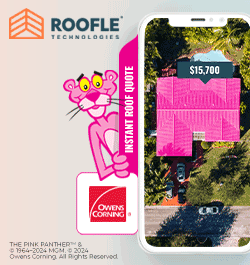

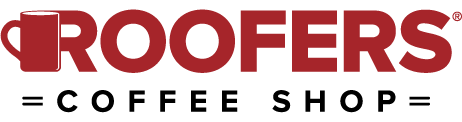

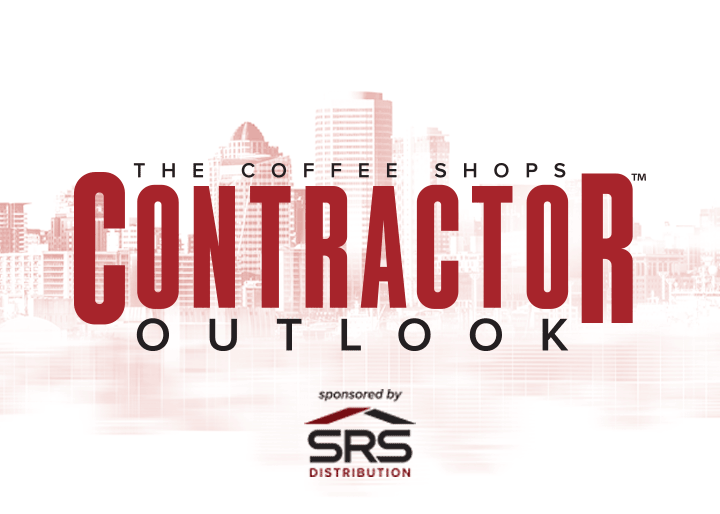

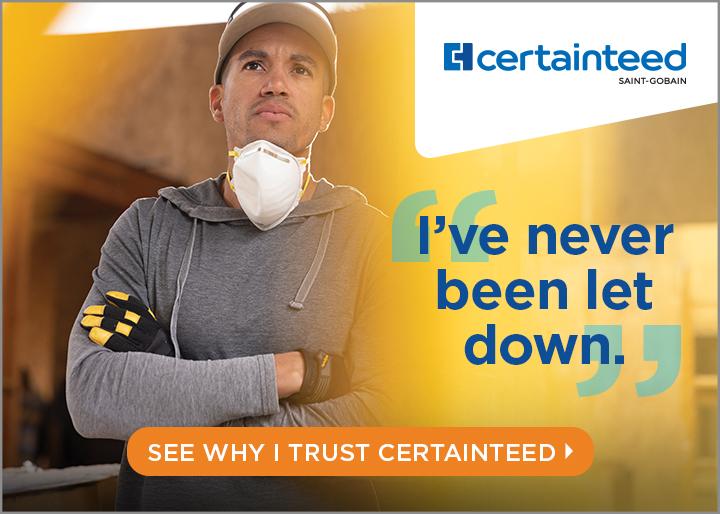
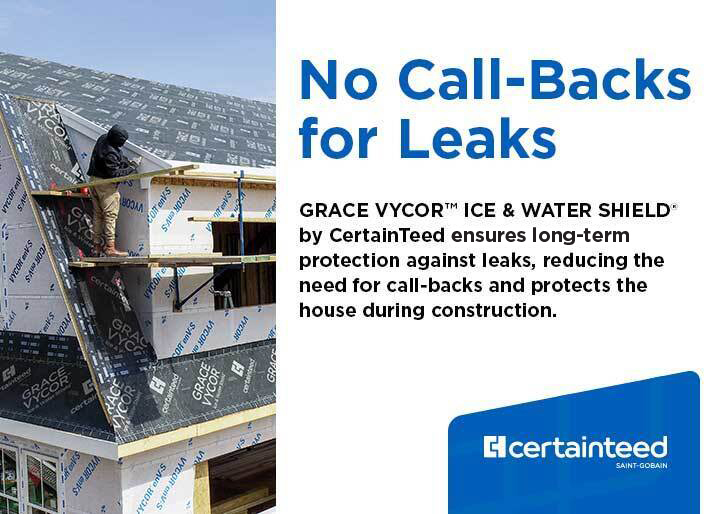





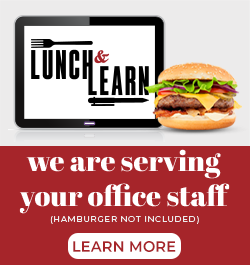
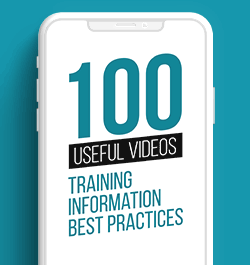


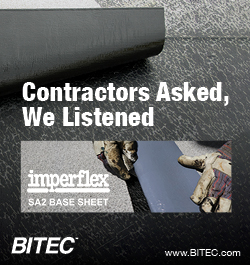
Comments
Leave a Reply
Have an account? Login to leave a comment!
Sign In