IPAD TIPS & TRICKS THAT EVERY ROOFER SHOULD KNOW

Roofing contractors are switching to iPads to run their companies
Jesse Whittington, RoofSnap
Every day more and more roofing contractors are switching to iPads to run their companies. They're a great tool for the modern contractor, but if you're new to iOS, you may not be taking full advantage of your device's capabilities.
Think of this as a team building exercise to bring you and your device closer together. This isn't a list of 100 obscure items that you'll never use, just the need-to-knows. These handy tablets make roof estimates, measurements, etc. so much easier to formulate in the field, often saving time & money.
- Restart Your iPad! Seriously...when was the last time you turned it off? If you're like many new iPad users, the answer could be never. A simple restart will fix more issues than any other task. In fact, here at RoofSnap we've found that a simple restart fixes over 80% of our customer support calls. To restart, just hold the "Sleep/Wake" button for a second, then follow the on-screen prompt to shut it down.
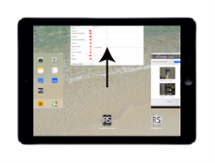
- Close Your Apps. This is another one of those things that you probably have never done and it's likely hurting your iPad's performance. It's a good idea to completely close apps every once in a while. This is also the first move when an app starts acting weird or buggy. To shut down apps, quickly press the "Home" button twice, then flick the apps up to close them.

- Split Your Keyboard. If you have trouble reaching the center keys, pull the keyboard apart with two fingers. This will split the keyboard into 2 smaller, easier to reach pieces on either side.
- Talk to Type. If you're still not a fan of typing on your device, just talk to it. Tap the microphone button just to the left of the space bar to talk.
- Take Screenshots. You can take a screenshot at any time by pressing the "Sleep/Wake" and "Home" buttons at the same time. Whatever is on the screen will be saved to your photos.
- Use The Control Center. Swipe up from the bottom of the screen to bring up the control center. From here you can quickly launch the camera, adjust brightness and more.
- Invert Colors. Okay, this one is a bit obscure, but you'll be surprised how handy it is for roofers. It may help you to see the screen better and can even help to show the edges of a roof when creating aerial measurements on your iPad. Hold the "Home" button for a second and ask Siri to invert colors.
Recommended For You

Weather Can't Stop New Johns Manville Plant From Being Built
Read More ...
Being Mindful of Tenants When Replacing Roofs
Read More ...
Expert Estimating Part 1 – Developing a Solid Estimating Process
Read More ...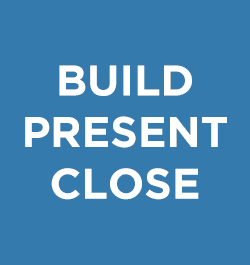


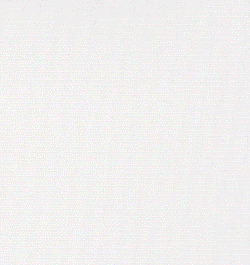


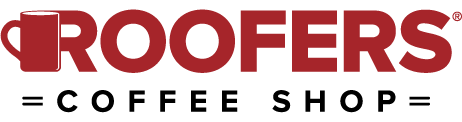

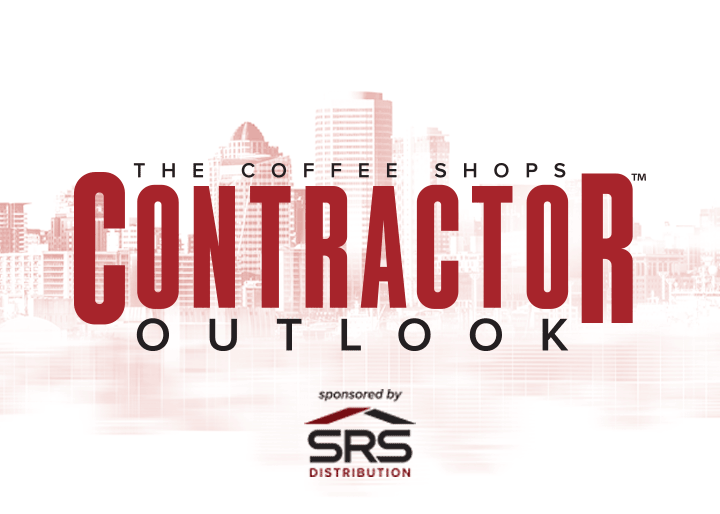

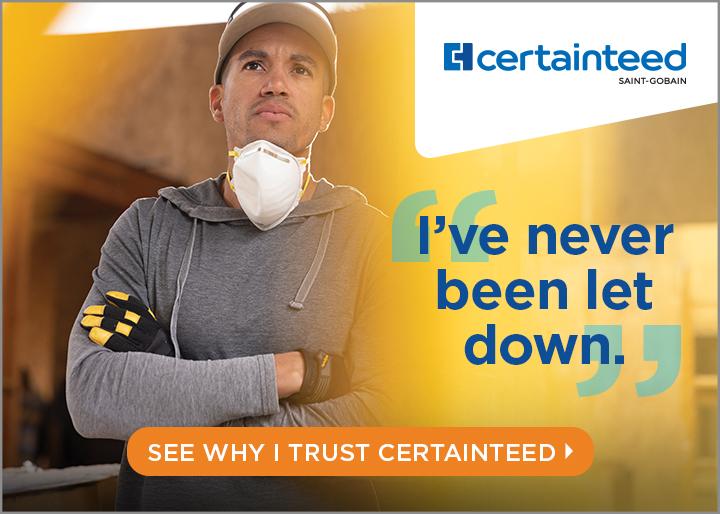
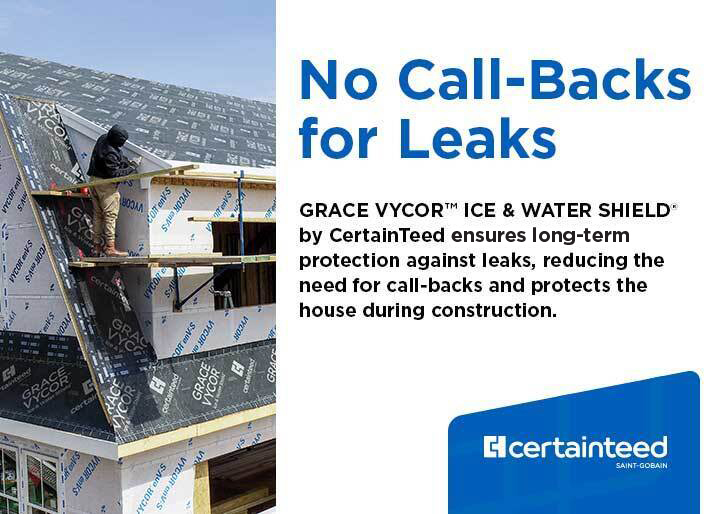

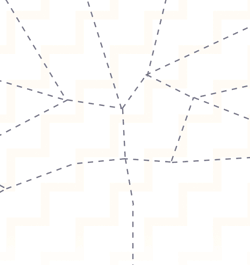

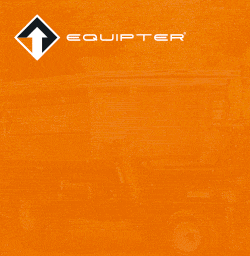
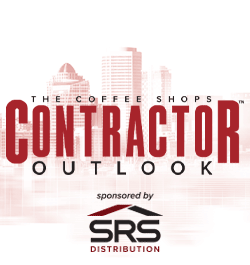
Comments
Leave a Reply
Have an account? Login to leave a comment!
Sign In